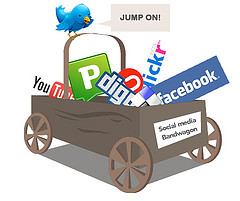
For those few, still sitting on the sidelines wondering if Social Media will work for them, I propose the following 5 Simple Steps to Get Started Using Social Media Today:
1. Stake Your Claim: Grab your name on all of the social media networks out there (e.g. Facebook, Twitter, LinkedIn, Google+, etc.). It’s always better to be safe rather than sorry and risk losing your name to someone else who picks it up once you’ve become popular. Also, if you grab a name, like a Twitter account, but don’t intend to use it that often, note that on the profile, and tell your visitors the best place to find you online.
2. Make It Look Professional: If your goal is to lead people to your company’s website or blog, make sure it looks professional and is user-friendly when visitors arrive. You only get one chance to make a first impression. If visitors check out your site once and don’t like it, they likely won’t return again.
3. Try It for Three Months: Start with 3 months of content to give yourself an opportunity to learn the tools and how best to use them, and to figure out some of the better strategies for engaging your audience in the social media space.
4. Review Your Analytics: After the first three months, have a look at your web and social media analytics and decide what they’re telling you. I suggest you only look at your analytics AFTER a few months have passed, because it will drive you crazy to look at them on daily or weekly basis, especially since you likely won’t see much change in the early days.
5. Repeat Step 3 for Another Three Months: Building relationships and capitalizing on the widespread popularity of social interaction for business use is something that takes time. Let your first three months be the “test case” for whether or not you can handle adding a social media marketing strategy to your marketing mix, and finding out of social media venues truly work for your brand and your customers. Also, be prepared to tweak things here and there as the need arises. Now’s the time to ask yourself a few questions: After three months, can you see the potential of where this can lead? Have you uncovered some new information about yourself, your customers, or your competition that can give you the edge for how you market to your customer base? Can your business afford not to be engaging customers in some capacity on social networks, given the millions of people that roam the web every day?
At the end of the day, you don’t want to miss the opportunity to be proactive in marketing your business online. At the very least, give it a six-month concerted effort and see if it’s for you. And don’t, I can help. Feel free to use me as a resource, either for Social Media Training (where I show you how to use these tools for yourself) or Social Media Consulting (where I use these tools on your behalf). Fill out the Contact Us form to get started.
What’s stopping you from using social media in your small business?
Kindra Cotton, Small Business Survival Specialist



